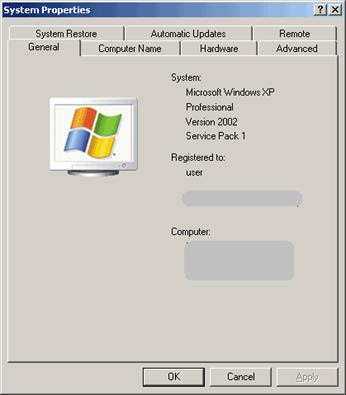
Switch to Advanced tab, and click the first (under Performance subsection) Settings button.
Performance Options window will open.
Select Adjust For Best Performance option, and click OK button.
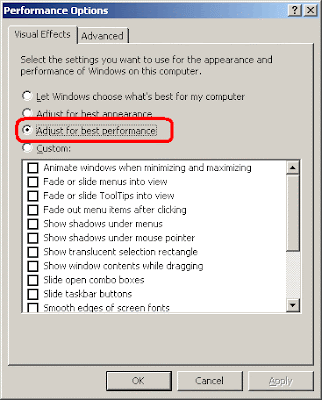
Click Error Reporting button on the bottom, and turn off error reporting: uncheck Windows operating system and Programs boxes, and switching to Disable error reporting option. Click OK button.
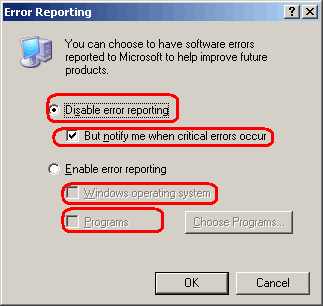
Now switch to Remote tab, and click Advanced button under Remote Assistance subsection.
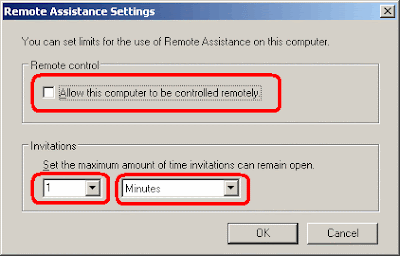
Uncheck Allow this computer to be controlled remotely, and click OK button. Uncheck Allow Remote Assistance invitations to be sent from this computer. Uncheck Allow users to be connected remotely to this computer.
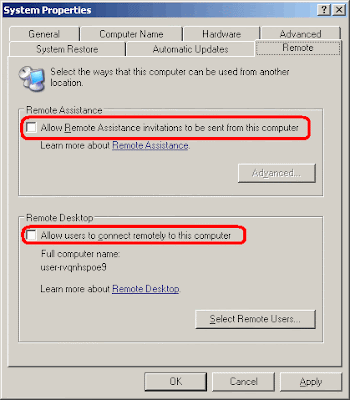
Switch to Automatic Updates tab, and check Keep my computer up to date option (Pic.13).
Click OK button. Restart computer.
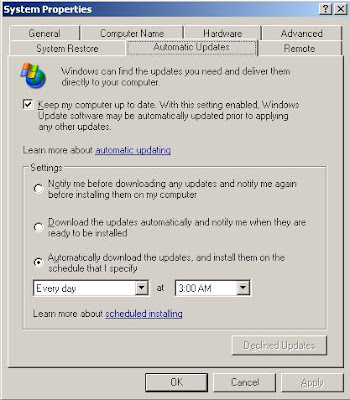
Note 3: Set it to update at a time your computer will be turned on. This will ensure that your computer will always be up-to-date with the latest worm/security patches.
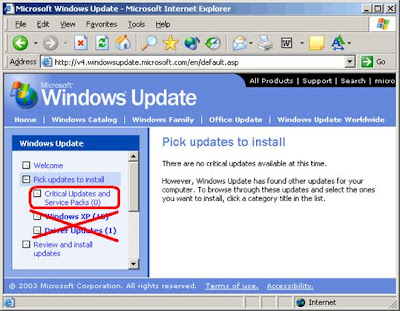
Right-click My Computer and select Manage.
Computer Management window will open .
Maximize Computer Management window
Click plus sign next to Services and Applications, click Services, and switch to Standard tab on the right .
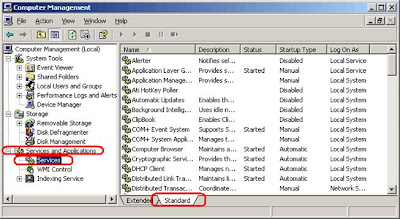
Change Startup Type for Alerter service by double-clicking Alerter, selecting Disabled from Startup type dropdown box, and clicking OK button.
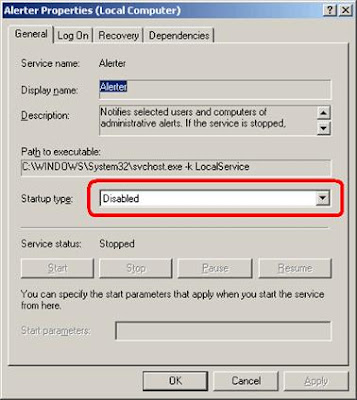
Now disable the following services using the same technique:
Automatic Updates
Background Intelligent Transfer Service
ClipBook
Computer Browser (if you have a standalone pc – no network)
Error Reporting Service
Fast User Switching Compatibility
Help and Support (switch to Manual)
Indexing Service
Messenger
NetMeeting Remote Desktop Sharing
Performance Logs and Alerts
QoS RSVP
Remote Desktop Help Session Manager
Remote Registry
Server (if you have a standalone pc – no network)
Telnet
Themes
Upload Manager
WebClient
Wireless Zero Configuration (don’t disable if using wireless network/Internet connection)
Close Computer Management window.
Restart computer.

1 comments:
Hi
Great information about window vista i like it
Thanks for this kind information
cloud hosting india
Post a Comment